In the Windows operating system select Start then All Programs followed by Ozone Calculator. Finally, choose Ozone Calculator (vX.X) to start the program. The opening screen (or Main Menu) for the software appears as follows:
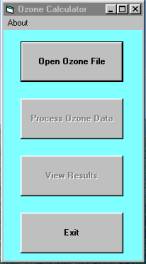
Notice how only two of the buttons can be selected. Start by selecting the Open Ozone File, which will allow you to determine which ASCII text file will be used by the software. You can navigate to anywhere on your computer system to where the input files are found. The following shows how the Open File menu appears:
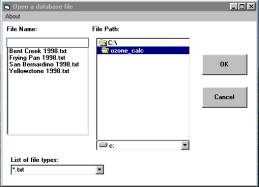
Select one of the input files (such as Frying Pan 1998.txt) and then press OK. Now you will return to the main menu and you can select the Process Ozone Data button. Almost all of the calculations are performed in this routine. Once the calculations are finished you will see the "Enter a title for the tables and graphics" box. The changes you make in this box will be used as a title for all the tables and graphics. Changes can also be made at each table and graphic.
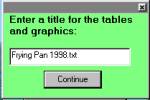
Next, press the Continue button and then you will see the Analysis Period menu.
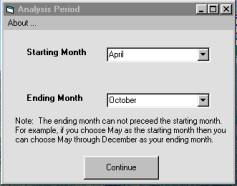
Choose any duration you want for the analysis, but remember the ending month selected must follow the starting month and the analysis will only be conducted for the current calendar year. You will need to return to the Main Menu if you want to change the months used in a different analysis. Once you have selected the months for the analysis then press the Continue button. Next, you will see the View menu.
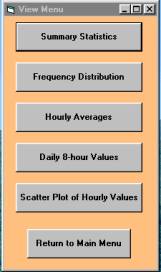
You will be able to examine the results for the input file used in the analysis. Select each of the buttons to see how hourly ozone data has been evaluated. Read the information found under the About tab to learn more about how to interpret the results, or learn why the calculations are performed in a certain manner. Select the Summary Statistics in order to perform an analysis to estimate the Biological Effects to numerous ozone sensitive species. In order to change the input file used in the analysis or change the months used in the analysis then it will be necessary to select the Main Menu.
__________________________________
1 The use of trade or firm names in this publication is for reader information only; it does no imply endorsement by the U.S. Department of Agriculture of any product or service.
Updated: 03/21/13